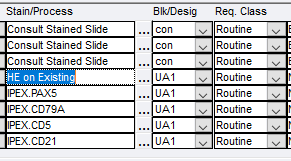MGH AP RESIDENT HANDBOOK
Contents
- 1 Recent Updates
- 2 Cab Vouchers
- 3 CoPath and CoPath Search Tool
- 4 Door Codes
- 5 Educational Resources & Libraries
- 6 Finding a PCP
- 7 Food at MGH
- 8 Frozen Section Lab Resident Coverage Policy
- 9 Gross Lab (Blake 354)
- 10 Microscopes
- 11 "Multiple Residents on Service" Policy
- 12 Onboarding Checklist
- 13 Ordering stains on consult services
- 14 Pager Operation (MGH Anatomic Pathology)
- 15 Research / Projects
- 16 Remote Work / VPN
- 17 Resident Room Resources (WRN245)
- 18 Scrubs
- 19 Sharps, Needlestick, Blood Exposure Workflow
- 20 WiFi at MGH
Recent Updates
07/26 This page is currently under construction. Please contact the AP chief resident if you have any suggestions for additions.
Cab Vouchers
- Cab vouchers are accessible at all times and available for use on an as-needed basis for all residents and fellows. Cab vouchers are designed for usage in instances where residents and fellows may find themselves experiencing significant fatigue from long work hours or feeling physically unwell, making it unsafe to travel home using their usual transportation method. Whether it's due to extended shifts, illness, or other factors impacting your ability to drive or navigate public transportation safely, these vouchers are designed to provide a safe alternate way for you to get home. This service is available for both residents and fellows, so please don't hesitate to use it if needed.
- MGH Specific Info:
- Cab Vouchers are located in the back of the AP chief resident office (WRN245) pinned on the top of the corkboard.
- If you use the last voucher, please let the AP chief resident know so that the vouchers get replaced.
- Refer to the SharePoint Trainee Hub page (LINK HERE) for BWH specific cab voucher points.
CoPath and CoPath Search Tool
Sunquest’s CoPath is the Anatomic Pathology Laboratory Information System (APLIS) that we use at MGH. This is where we document the workup on our cases, from accessioning to sign-out. After attendings sign cases out in CoPath, the results will automatically cross into Epic and be visible by the clinical team (usually within ~ 1 hour). Once EPIC Beaker is live, all the functionality of CoPath will be replaced by EPIC Beaker.
- For an overall orientation, please review the following recording (LINK HERE) from Dr. Veronica Klepeis (06/26/2023). The final ~10 minutes of this video also has an overview of the CoPath Search Tool. See minutes below.
- 04:00 How to open CoPath
- 06:00 Overview of CoPath screens
- 07:45 Getting started logging in for the first time + Main Menu
- 10:00 Changing Password + My Favorites
- 12:00 Worklists
- 15:20 Looking for a case (“Specimens” Activity)
- 18:45 Looking for information about a case (“Inquiry” Activity)
- 24:40 Tracking information (within “Inquiry” Activity)
- 25:15 Entering a gross description & histology tab (“Gross Description Entry/Edit” Activity)
- 28:45 Explanation on why we don’t click the “Gross Complete” radio button
- 30:00 How to order stains (“Stain/Process and Block Edit” Activity)
- 35:30 How to enter a diagnosis (“Final Diagnosis Entry/Edit” Activity)
- 41:45 Adding a synoptic report within CoPath
- 44:30 Synoptic unlock tool
- 45:00 Retrieval Flags
- 48:30 Intraop tab within “Final Diagnosis Entry/Edit” Activity
- 49:30 How to order stains using “Histology” tab
- 51:30 Internal use only “Note” tab
- 52:50 How to look up prior CoPath reports on a patient
- 56:40 CoPath keyboard shortcuts
- 58:00 End of CoPath portion
- 1:01:55 Start of CoPath Search Tool Overview
- 1:12:10 End of CoPath Search Tool Overview
- How to Open CoPath:
- There are two very similar versions of CoPath
- CoPath Live: Default to using this app. To find this icon, navigate to pat_pat1% > ~CoPath Desktop Icon~ > Copath Live Application. Using this app allows for Dragon Dictation and printing of cassettes/stickers in the gross lab. If you're having issues with CoPath and are unsure why, make sure you're using the Live version
- CoPath Plus Citrix: Needed for when you're off-site and accessing CoPath through partners.workspace.org, however, you are unable to use Dragon Dictation or print cassettes/stickers in the gross lab.
- There are two very similar versions of CoPath
- Logging In:
- Username: Partners username
- Password:
- Your initial password is “password1”
- After you log-in for the first time, go to “Browse All” on the left side of the screen to find the “Change Password” activity. Click on the “Change Password” activity to select your new password.
- The password is specific to CoPath and is maintained within the application. EPIC and CoPath will prompt you to update your passwords at different intervals.
- SPOT:
- Not applicable if using the “Live” version
- To get started, you can set up the My Favorites tab with activities that you’ll use frequently. Do this by clicking “Browse All” (under the Explore heading), then dragging the desired activities onto the My Favorites tab at the bottom of the page. After they’re on the My Favorites tab, you can click on the tab to drag the activities into the desired order. Frequently used activities to add might include:
- Specimens
- Accession Entry/Edit
- MGH Histology Frozen Section Label (x6)
- MGH Asset Label
- Container Label Reprint
- Gross Description Entry/Edit
- Final Diagnosis Entry/Edit
- Group Order Stain/Process
- Stain/Process and Block Edit
- Cytopathology Results (Pathologist)
- Specimen Tracking Update
- View/Update Specimen Tracking
- Procedure/Addendum Entry/Edit
- Patient Report Single Print
- Synoptic Unlock Tool <-- (very useful tool for getting back into Synoptic Reports after CoPath crashes)
- Change Password
Door Codes
- WRN1 Admin/Faculty: 1-5-2-4-3
- Putschar: 1-3-5-2-4
- Ackerman: 1-3-5-2-4
- Autopsy Office: 1-3-5-2-4
- Fellow’s Nest: 4-5-3-2-1
- Derm Path: 1-2-3
Educational Resources & Libraries
- ExpertPath (LINK HERE)
- ExpertPath is a great online histology reference that is provided to us by the pathology department. Some residents use this extensively in their first few years. Note that there is a “Normal Histology” section as well.
- Immunoquery (LINK HERE)
- Immunoquery is another product from Elsevier that the department funds for us. This is a helpful tool for researching how various immunostains react with different tissues and tumors, and for building panels to help differentiate items on a differential diagnosis.
- PathPrimer (LINK HERE)
- PathPrimer is a good board preparation resource. For AY '24-'25, all PGY2+s should have access to this resource
- WHO Blue Books (LINK HERE)
- The WHO Classification of Tumours (“Blue Books”) are available online. This is an international resource that provides concise background information and diagnostic criteria for defined pathologic entities.
- Pathology Outlines (LINK HERE)
- Pathology Outlines is an open-access website that is most useful when you want to search for information about a particular pathological entity. Each page contains brief clinical, gross, and histological information about the entity, as well as photos and cases that were uploaded by users of the site. It also has information about immunostains.
- Library Resources
- Hollis Library
- Treadwell Library (LINK HERE)
Finding a PCP
- The GME has resources for finding a PCP on their website (LINK HERE).
- Options exist for either a PCP at MGH or a PCP at BWH.
- If you're unable to get a PCP initially, be persistent with process (re-call, re-submit forms, etc).
- If you're still unable to get a PCP, reach out directly to Dr. John Co (jco@mgh.harvard.edu; GME director) asking for help.
Food at MGH
- General Cafeteria – Eat Street (hours: )
- Café / Coffee – Coffee Central (hours: )
- Paying by MGH ID:
- Need to complete form (Link here) and return to ### (location here)
- Tap-to-pay MGH ID can be used at Eat Street and Coffee Central locations.
- Resident Dinner:
- From 9:00p-10:00p Monday-Fridays, Eat Street Café serves residents a free meal (entrée + side + soup or salad + drink).
- Enter using front cafeteria entrance (immediately adjacent to staircase to lobby).
- Food is located in the “Carvery” section (“back-left”) when you walk in.
- You'll be asked to write down your name (or initials) along with your hospital ID number (located on the bottom of the back of your MGH ID)
Frozen Section Lab Resident Coverage Policy
- If the resident on frozen section falls ill and is unable to perform their duties, the AP chief resident assumes immediate responsibility for coverage until a suitable replacement is identified. The following is the general order of operations for identifying a suitable candidate:
- 1) Solicitation of volunteers
- 2) If no volunteers, residents may be conscripted (within reason) for coverage in the following order:
- AP junior on non/low-grossing service (cyto, NP, DP, RP/CV)
- AP senior on non/low-grossing service (cyto, NP, DP, RP/CV)
- AP junior on elective (in-house)
- AP senior on elective (in-house)
- AP junior on grossing service (limit to 1 day/week)
- AP senior on grossing service (limit to 1 day/week)
- Notes:
- CP residents with AP training are a last resort and should not be accepted as volunteers or conscripts unless all other options have been exhausted. If necessary, the preferred order of operations is as follows:
- 1) CP chief with AP-training
- 2) CP resident with AP-training (chem/micro > coag > blood bank > HP)
- To mitigate concerns of residents on elective who are not planning to be in-house or who have other obligations, these individuals are not absolutely expected to cover and other options should be sought in that scenario.
- CP residents with AP training are a last resort and should not be accepted as volunteers or conscripts unless all other options have been exhausted. If necessary, the preferred order of operations is as follows:
- Discussed at 04/10/2024 Monthly MGH Residents Meeting (DLO)
Gross Lab (Blake 354)
- Common CoPath SPOTS:
- To search within the large list of different spots, type your search term in between "%" (for example, typing %gross% will retrieve every SPOT with "gross" in its name)
- GRO / ZXC - SUR Gross Bench, Large Gross
- BLK3 - Extended Fixation
- BLT / 123 - SUR Surg pathology discard
- SURS - Storage
- SURPT - Save for patient
- DI - Decal In (bone saw room)
- DB - Decal on Bench
- EDTA - EDTA decalcification
- Cassette Colors:
- Peach - RUSH
- Orange - Top Priority
- White - Priority
- Yellow - Resident
- Lilac (pink) - Routine / PA cases
- Gray - Autopsy
Microscopes
- Every resident/fellow desk should have a microscope at their desk
- Objectives: each scope has 2x, 4x, 10x, 20x, and 40x objectives.
- 100x objectives are distributed to residents & fellows on hematopathology rotations.
- If your scope is missing an objective, please do not take one from another microscope. Speak with the AP chief resident, who will help you find a replacement objective.
- Stage Clips: each scope can be equipped with a stage clip secured by two screws.
- If you would like a stage clip + screws, please speak with the AP chief resident, who will get these to you.
- If you do not want your stage clip + screws at your scope, please return these to the AP chief resident. The stage clip screws are easy to lose and expensive, so we need to be careful about where we store these.
- Polarizers: the sign-out booths in WRN245 (235A, 235B, 235C, and 235F) have a polarizer set, which consists of a 1) U-POT polarizer (short cylinder that sits at the bottom of the scope) and 2) U-ANT polarizer (small disk that sits in a plate that slides in/out of the scope’s headpiece).
- Use one of these booths if you need to polarize a slide
- Please do not remove any polarizer sets from these booths; these sets are very expensive and we need to be careful to keep them well maintained.
- Microscope Maintenance / Repair:
- If your microscope is not working, please let the AP chief resident know.
- Our microscopes get maintenance work done every 6 months (~April / October); any non-urgent repair jobs could be scheduled for that time (pending departmental approval).
- Ergonomics / Kohler Illumination:
- There are many online resources that help with setting up the optics on your microscope and settling in with good ergonomics.
- Refer to page #2 of the Histocamp v5.0 Workbook (2024) for more information (LINK HERE).
"Multiple Residents on Service" Policy
- There are many weeks when more than one resident (or fellow) is assigned to the same service. This can cause logistic problems in (1) creating hassle by needing to coordinate the exchange of cases and (2) introducing bias for the second resident that previews a case in that they see the notes/diagnosis written up by the first resident.
- The purpose of the below guidelines is provide clarity regarding resident roles and reduce any friction created by having two residents on the same service.
- Policy:
- Prior to the week of service, the paired trainees should discuss how they want to manage the service cases. Items to discuss can include how the "stacks" are organized, who previews what case first, who is responsible for filing out didactics, and who enters their diagnosis in the "Notes" tab in CoPath.
- Once their plan is established, the residents should communicate this plan to the week's pathologist.
- "Hi Dr. ###, Nick and I are on service with you next week. We're planning on previewing the cases together. What time do you want to meet on Monday?"
- The first resident (or senior resident) should enter their report within the "Notes" tab within the Final Diagnosis/Entry Edit activity (see image below). The second resident (or junior resident) should enter their report within the "General" tab (Final Diagnosis field). Residents using the "Note" should include a line above their diagnosis indicating that what they've entered is the resident previewing report (see image below).
- Both residents should attend sign-out and review all cases with attending, even if a particular resident did not review every case.
- Discussed at 08/13/2024 Monthly MGH Residents Meeting (NCK)
Onboarding Checklist
As you start rotating at MGH, please review the following checklist and ensure you have access to all these items:
- CoPath Live
- CoPath Search Tool
- EPIC (desktop version)
- Digital Workspace (workspace.partners.org, LINK HERE); within this app, check for access to:
- EPIC
- CoPath
- LearnPath (LINK HERE) with full resident accesses
- Insight (LINK HERE) with full resident accesses
- Shared Drives
- \\CIFSHD\homedir$
- \\CIFS2\pat_pat1$ (and create your own folder)
- \\Smbgpb\path-insight$
Ordering stains on consult services
- Starting in August 2024, the MGH Pathology consult service has begun a new process whereby ALL stained slides received on consult cases are accessioned as separate assets with a unique 2D barcode. This new accessioning process will soon facilitate all consult slides being scanned/digitized as WSIs before they are returned to the outside hospital. You will notice some differences in CoPath when placing orders for sections and stains on consult cases that come with blocks and unstained slides.
- The process for placing such orders and the order codes themselves are unchanged. However, when placing IPEX, SSEX, or HE on Existing orders on unstained slides, please be sure to place these orders only on items designated as unstained slides. Unstained slides will always be listed AFTER any stained slides (so will appear further down the list than you are used to seeing) and will begin with the letters U or US in the Blk/Desig column (see snip below). The stained consult slides will be designated as con in this column; please do NOT place orders on stained or con slides. The process for ordering sections/stains on outside blocks is unchanged. Refer to CoPath portion for reference on ordering stains.
- Communicated via email by Dr. Aliyah Sohani (08/07/24).
Pager Operation (MGH Anatomic Pathology)
Refer to the AP Call Info page (Link Here) for up-to-date information.
Research / Projects
- IRB Training:
- In order to get involved in a research project, you need to be added to a PI’s IRB. In order to get added to a PI’s IRB, you need to complete HealthStream Courses.
- The most up-to-date information is available on the Compliance and Education Office website (LINK HERE); combined, the two required courses take ~4-6 hours to complete.
- In order to get involved in a research project, you need to be added to a PI’s IRB. In order to get added to a PI’s IRB, you need to complete HealthStream Courses.
- Conference Travel Funding:
- Information regarding the current MGB Department of Pathology Conference Travel Reimbursement Policy can be found on MediaLab (LINK HERE)
- Otherwise, searchable in MediaLab as “MGB Trainee Travel Reimbursement”
- Note: All conference travel must be pre-approved by Julie Beckerdite
- Information regarding the current MGB Department of Pathology Conference Travel Reimbursement Policy can be found on MediaLab (LINK HERE)
- Poster Printing:
- Payment: MGH Poster printing in the MGH Photography Department for residents can be covered by the Pathology Department’s cost center if certain criteria are met:
- The resident is either first or last author.
- The resident (& PI) are members of the MGB Pathology Department.
- Approval & Cost Center is obtained from AP chief resident (per MRM).
- Where to Print?
- MGH Photography Department (LINK HERE), located in Bulfinch Basement 045.
- Phone: 617-726-2237
- Email: mghphoto@partners.org
- Details:
- Able to print any size up to 4x8 feet on poster paper.
- Turn-around-time is usually 1-2 days but can be same-day (if submitted early in day) or next-day (if submitted late in day). Email and call if you need it rushed even beyond that.
- Payment can be made through Cost Center or credit card (or even other methods). If using credit card, you can pay over the phone or at the time of pickup. DO NOT email your credit card information.
- Online
- PosterSmith (LINK HERE) - subjectively quick turnaround and high-quality option.
- Near Convention Center - reach out to conference to find local options.
- MGH Photography Department (LINK HERE), located in Bulfinch Basement 045.
- Payment: MGH Poster printing in the MGH Photography Department for residents can be covered by the Pathology Department’s cost center if certain criteria are met:
Remote Work / VPN
- Virtual Workspace (workspace.partners.org; LINK HERE)
- An online repository of commonly used applications, to include EPIC, Copath, Copath Search Tool, and Powerpath
- Useful for:
- Accessing applications from home
- Accessing this site (and its apps) from home requires the installation of Citrix; follow the on-screen browser prompts to download this software.
- Accessing applications on-site if the desktop versions of these apps don't "load in" to your computer (common occurrence with the sign-out booths)
- Accessing applications from home
- Note: VPN use is not needed to access workspace.partners.org
- VPN (MGB VITALS INSTRUCTIONS LINK HERE)
- Useful for accessing homedir$ and shared drives (pat_pat1$, pathem, etc) from home.
- Common Mappings:
- HomeDrive: \\CIFSHD\HOMEDIR$
- PATPAT: \\CIFS2\PAT_PAT1$
Resident Room Resources (WRN245)
- Printers
- 7560: Located near service mailboxes
- 75839: Located near water cooler
- If you're unable to find or connect to these printers, submit an IT ticket for help.
- Weekly Schedule Computer: Located in front of resident room
- Logging In: Username - API0; Password - 2fzzd
- After Loggin In: Click "No Sleep" desktop icon, then click "Resident Room Schedule" desktop icon
- Sign-out booth troubleshooting (info here is also posted in each sign-out booth)
- If you do not have time to troubleshoot an issue, please let the AP chief resident know. This is important in making sure our workspaces remain functional for our many services, residents, and faculty.
- Unable to access normal applications from start menu (Epic, CoPath, etc.)?
- Right click the yellow lock in the bottom right corner and click “Refresh User Profile”.
- Right click the blue and white Citrix icon in the same location and click “Refresh”.
- After about 30 seconds, the Start menu should be fully updated with all the correct applications.
- If there are still issues, fully restart the computer.
- If issues persist:
- Consider opening a ticket with IT (“MGB Service Now” > Make a Request > General Pathology IS Request).
- Consider using the virtual desktop (workspace.partners.org).
- Wireless Mouse or Keyboard Not Working?
- Ensure device is switched “on” and connection to USB receiver not physically obstructed.
- Consider replacing batteries; batteries are stored in the office supply cabinet in the resident room underneath the water cooler.
- Computer not displaying on Television Screen?
- Ensure both the computer tower and television are powered on. The television is powered on with either the remote controller or by pressing the button in the center of the television’s bottom edge.
- Ensure television input is set to HDMI-2. This can be done with either the remote controller (see image to right for location of “input” button) or by pressing the button in the center of the television’s bottom edge (combination of short & long presses to navigate menus).
- Ensure that the video cable between the computer tower and television is connected.
- If issues persist, consider opening a ticket with IT (“MGB Service Now” > Make a Request > General Pathology IS Request).
- Computer memory full?
- Open a ticket with IT (“MGB Service Now” > Make a Request > General Pathology IS Request) requesting memory get cleared from the computer. Provide the Control number of the computer in your ticket.
Scrubs
- Getting Access - Register by:
- Scanning QR code on machine (to access the below link)
- Use the following: https://mass-general.thinkipa.net/registerscrubEx
- Notes:
- The last four digits of your badge number are located on the top-right of the back of your MGH ID. The number listed on the bottom of the badge above the bar code is your hospital ID number (not badge number).
- Do your best in deciding what size(s) you’d like up front. However, if you find that you picked the incorrect size, scrub machine support has been very responsive in getting sizes changed.
- Scrub machine locations:
- 2nd Floor above gift shop (outside of Gray 2 IR)
- 4th Floor outside ORs (2 floors above Gray 2 IR machines)
- Note: These are not all scrub machines, just the ones Pathology Residents have access to.
- Using Scrubs:
- Scrub strategies vary among the residents. Some routinely change into and out of scrubs and swap pairs at the scrub machine each day, some wear scrubs to and from work and launder them at home, and some do a combination of these things. Scrubs are not required, although you’ll probably want them if you’ll be grossing or participating in autopsies (if not scrubs, business casual is fine). Wearing your own, non-MGH scrubs is also perfectly acceptable, and many residents and PAs do this.
- We can have up to 2 scrub tokens at any given time logged into the machine. By scanning your badge, you use 1 token to take out a scrub top/bottom. If you return a scrub top/bottom, you will be refunded 1 token. If you return an additional set of scrubs while at 2 tokens, you will remain at 2 tokens (and not get a third)
- Troubleshooting:
- There is more information on each scrub machine, to include contact information & QR codes for access. Info (as of 07/05/24) is listed below:
- “For immediate weekday assistance between 7 AM and 3 PM, please contact Naveed Jabbar at 61608 or by email at: NJabbar3@mgh.harvard.edu”
- “For Off-Shift assistance, please contact Materials Management Customer Service at 69144”
- If you’re in quick need of scrubs, there is a bag of fresh scrubs (L top, M bottom) in the AP chief resident office. If this isn’t your size, you can return them to the scrub machines for a token, which then can be then used to pull scrubs of your size.
- There is more information on each scrub machine, to include contact information & QR codes for access. Info (as of 07/05/24) is listed below:
Sharps, Needlestick, Blood Exposure Workflow
See link to protocol for MGH staff (LINK HERE; 06/24/2024) that details flow diagram for "Employee sustains sharp injury or mucous membrane exposure".
- First wash the area thoroughly
- Then, promptly contact occupational heath
- Business Hours (M-F, 7a-5p; non-holidays): Call 617-726-2218
- Afterhours: Page #21272
- Refer to flow diagram for further information
WiFi at MGH
- Network: "phswifi3"
- Log-In Credentials: MGB username + MGB password