Difference between revisions of "learn:technicalTipSheets"
From MGH Learn Pathology
| Line 22: | Line 22: | ||
{{header|Olympus cellSens settings}} | {{header|Olympus cellSens settings}} | ||
{{collapsed|Tips: How to optimize cellSens display settings| | {{collapsed|Tips: How to optimize cellSens display settings| | ||
| − | {{img1| | + | {{img1|1. Upon opening for the first time, it is recommended to select: “Do not select simple layout” |
| − | + | 2. If whitespace isn’t bright enough: | |
| − | + | 3. Exposure Compensation: 1/3 | |
| − | |||
|33ECA66C-4DE7-4293-93C6-CBB3D10ACFA9.jpeg}} | |33ECA66C-4DE7-4293-93C6-CBB3D10ACFA9.jpeg}} | ||
}} | }} | ||
Revision as of 09:29, September 8, 2021
Adjust Windows 10 text size
Tip: How to adjust text scaling in sign-out booth TVs
| 1. Click on the white search box on the task bar and type “Make everything bigger”, and hit enter | 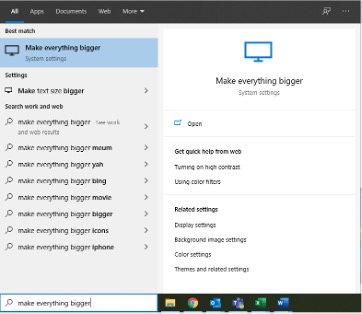 |
| 2. Under “Change the size of apps and text on the main display,” click the dropdown box
3. Choose 100% |
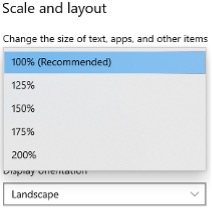 |
| 4. Open the Start menu, click the profile icon, and click “Sign out” | 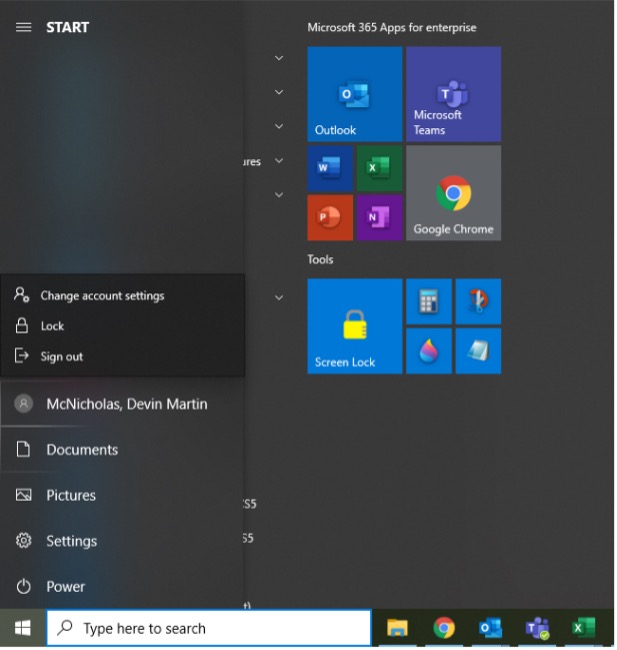 |
5. You can now log back in
Default browser: Google Chrome
Tip: How to set Google Chrome as your default browser
| 1. Click on the white search box on the task bar, type “Default apps,” and hit enter | 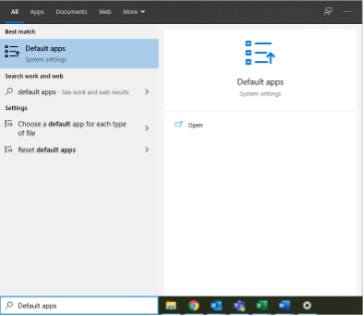 |
| 2. Scroll down to the bottom, under “Web browser,” and click the dropdown box
|
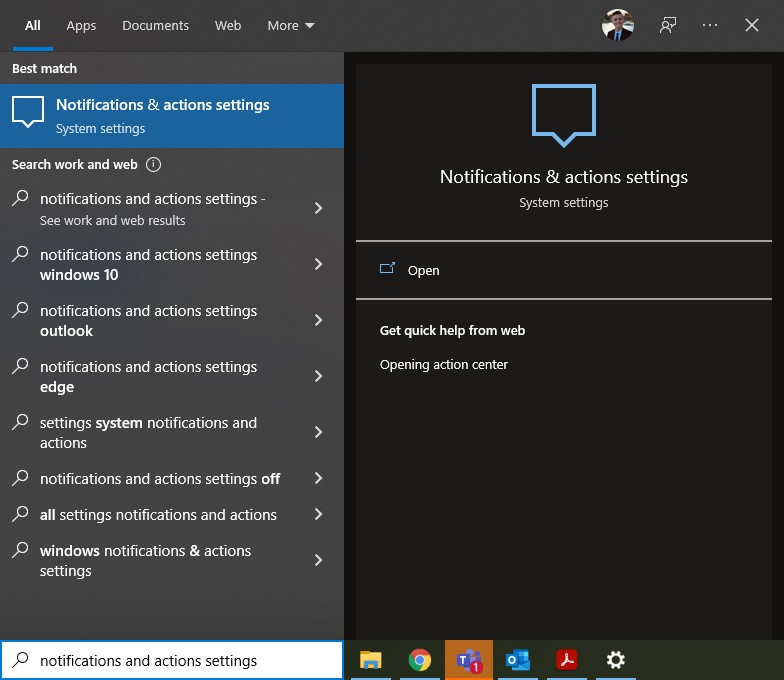 |
Olympus cellSens settings
Tips: How to optimize cellSens display settings
| 1. Upon opening for the first time, it is recommended to select: “Do not select simple layout”
2. If whitespace isn’t bright enough: 3. Exposure Compensation: 1/3 |
 |
Microsoft Teams (MS Teams)