Difference between revisions of "learn:technicalTipSheets"
From MGH Learn Pathology
| Line 4: | Line 4: | ||
{{img1|1. Click on the white search box on the task bar and type “Make everything bigger”, and hit enter|Tech Tips 1.jpg}} | {{img1|1. Click on the white search box on the task bar and type “Make everything bigger”, and hit enter|Tech Tips 1.jpg}} | ||
{{img1|2. Under “Change the size of apps and text on the main display,” click the dropdown box | {{img1|2. Under “Change the size of apps and text on the main display,” click the dropdown box | ||
| − | 3. Choose 100% | + | <br> 3. Choose 100% |
|Tech Tips 2.jpg}} | |Tech Tips 2.jpg}} | ||
# Open the Start menu, click the profile icon, and click “Sign out” | # Open the Start menu, click the profile icon, and click “Sign out” | ||
Revision as of 13:59, September 1, 2021
Contents
How to adjust scaling on sign-out booth TVs
| 1. Click on the white search box on the task bar and type “Make everything bigger”, and hit enter | 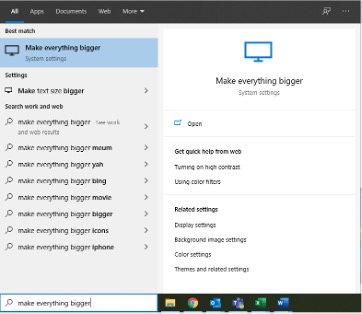 |
| 2. Under “Change the size of apps and text on the main display,” click the dropdown box
3. Choose 100% |
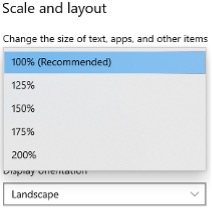 |
- Open the Start menu, click the profile icon, and click “Sign out”
- You can now log back in
Optimal cell sense settings
Microsoft Teams