Difference between revisions of "learn:instructions-WSIstudyset"
From MGH Learn Pathology
| (8 intermediate revisions by the same user not shown) | |||
| Line 1: | Line 1: | ||
| − | {{ | + | {{hidecontentheader}}{{header|Submitting cases for a WSI study set}} |
| − | <br><br> | + | <br> |
| − | {{ColorText|1. Access''' https://learn.mghpathology.org | + | '''{{ColorText|Note: Do not initiate a case request until you are ready to drop off the slides for scanning within the same day (preferably within the hour); see Step 7 below.||red|4}}''' |
| + | <br> | ||
| + | <br> | ||
| + | {{ColorText|1. '''Access''' https://learn.mghpathology.org | ||
* Log in|||3|}} | * Log in|||3|}} | ||
<hr> | <hr> | ||
| − | + | {{ColorText|2. Navigate to [[WSI:study]] and find the study set where you will be adding cases or visit the link that has been provided to you.|||3}} | |
<hr> | <hr> | ||
| − | {{img1|''' | + | {{img1|3. Click the '''Add case''' button to start adding content
|118A2D9F-3C0C-40C5-AA70-3270F9D9A7B2_4_5005_c.jpeg}} |
<hr> | <hr> | ||
| − | {{img1| | + | {{img1|4. For each case, complete the '''clinical history''' and '''diagnosis''', and provide the accession number and slide ID. Please include both the case number and slide identifier in this field exactly as they appear on the slide (for example, "BS-22-X99999 A1-1"). Multiple slides can be added for each case. |
<br> | <br> | ||
Note: | Note: | ||
| Line 15: | Line 18: | ||
* If you do not want to show specific slides (e.g., IHC) before the session, please select the "hide" option. All slides will be viewable after the designated presentation date and time.|4E826062-4EA6-4090-B25C-5914C32D32B0.jpeg}} | * If you do not want to show specific slides (e.g., IHC) before the session, please select the "hide" option. All slides will be viewable after the designated presentation date and time.|4E826062-4EA6-4090-B25C-5914C32D32B0.jpeg}} | ||
<hr> | <hr> | ||
| − | {{img1| | + | {{img1|5. Save case and slide details |
*Click "Save Case" to submit details for case | *Click "Save Case" to submit details for case | ||
*You will return to the main request page | *You will return to the main request page | ||
*If you need to submit another case, click "Add Case"|3A663790-1D5E-4F89-8FCC-AFC9BCC5F78E.jpeg}} | *If you need to submit another case, click "Add Case"|3A663790-1D5E-4F89-8FCC-AFC9BCC5F78E.jpeg}} | ||
<hr> | <hr> | ||
| − | {{img1|''' | + | {{img1|6. Click the '''Submit request''' button |
<br> | <br> | ||
| − | Note: Your request cannot be received or completed until you click on the “Submit request” button. |Picture1.png}} | + | Note: Your request cannot be received or completed until you click on the “Submit request” button.|Picture1.png}} |
| − | {{img1| | + | {{img1|7. Place the tray of slides in the '''Whole Slide Imaging (WSI) Service Dropbox''' in the Resident Room, Warren 2 - bottom shelf next to a printer in the right corner of the room|WSI.jpeg}} |
<hr> | <hr> | ||
Latest revision as of 14:22, August 26, 2022
Submitting cases for a WSI study set
Note: Do not initiate a case request until you are ready to drop off the slides for scanning within the same day (preferably within the hour); see Step 7 below.
1. Access https://learn.mghpathology.org
- Log in
2. Navigate to WSI:study and find the study set where you will be adding cases or visit the link that has been provided to you.
| 3. Click the Add case button to start adding content | 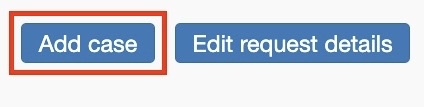 |
| 4. For each case, complete the clinical history and diagnosis, and provide the accession number and slide ID. Please include both the case number and slide identifier in this field exactly as they appear on the slide (for example, "BS-22-X99999 A1-1"). Multiple slides can be added for each case.
|
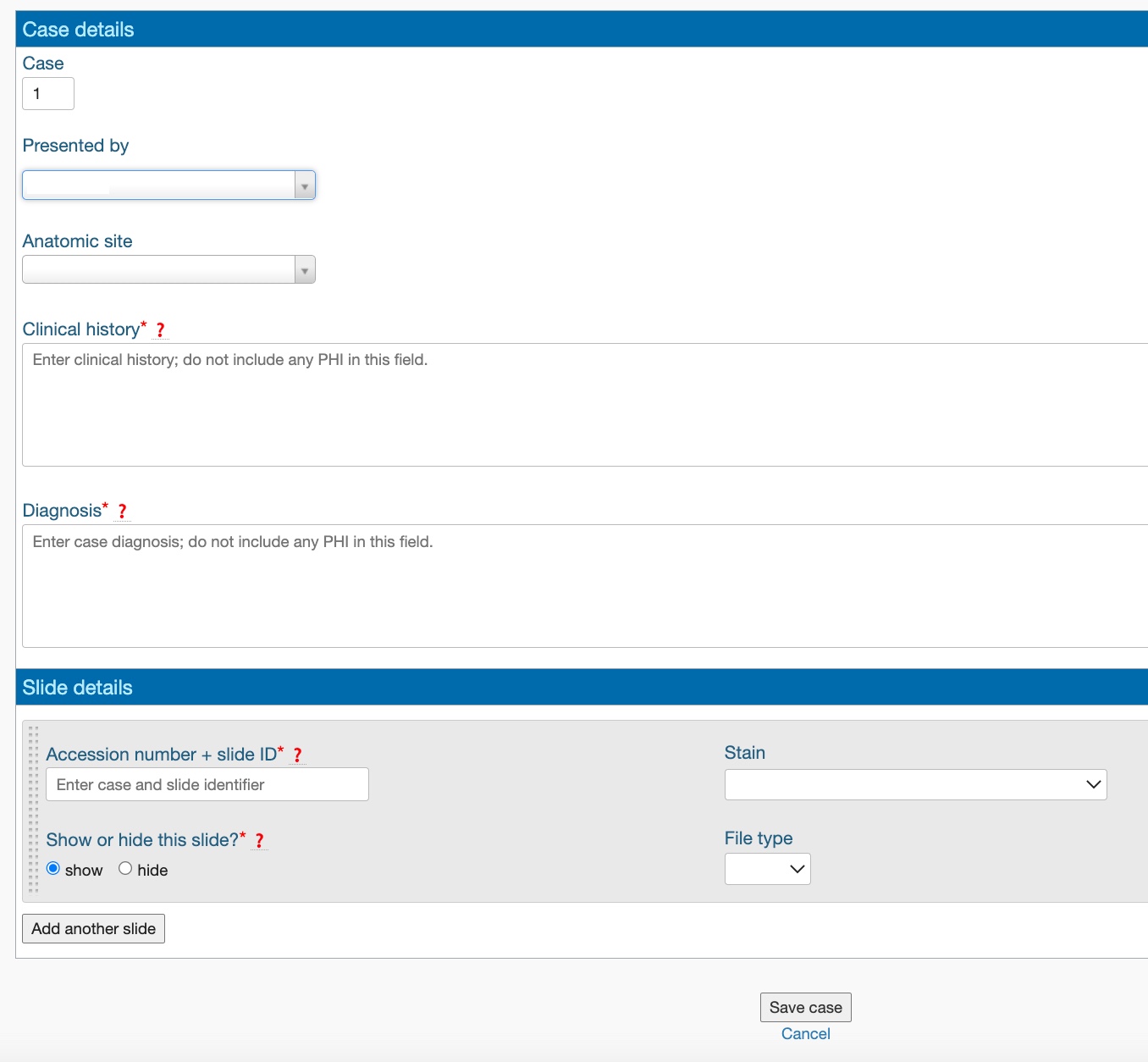 |
5. Save case and slide details
|
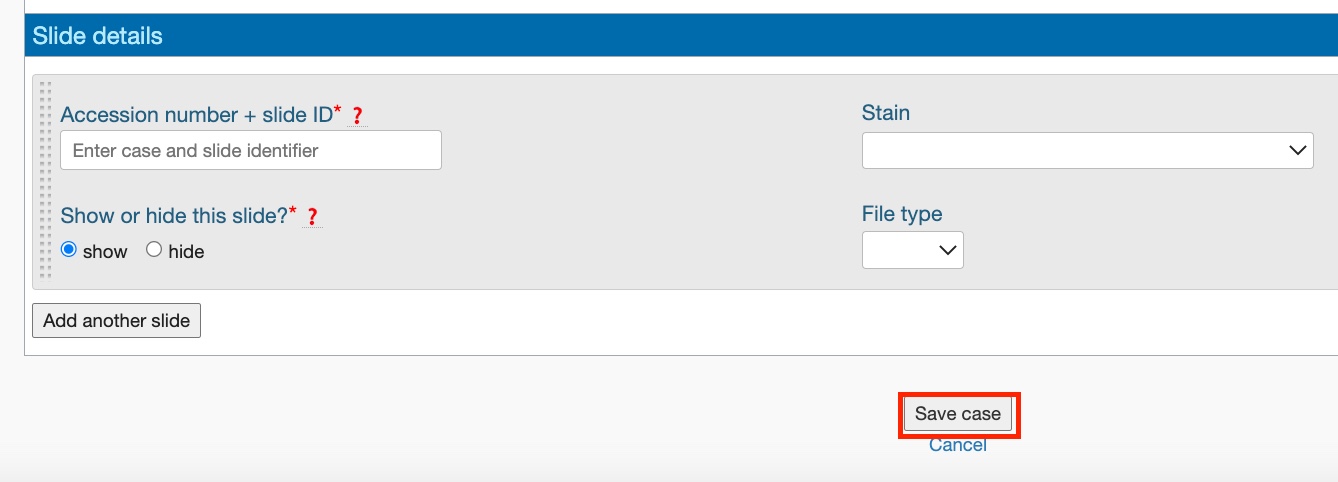 |
| 6. Click the Submit request button
|
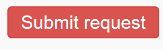 |
| 7. Place the tray of slides in the Whole Slide Imaging (WSI) Service Dropbox in the Resident Room, Warren 2 - bottom shelf next to a printer in the right corner of the room |  |